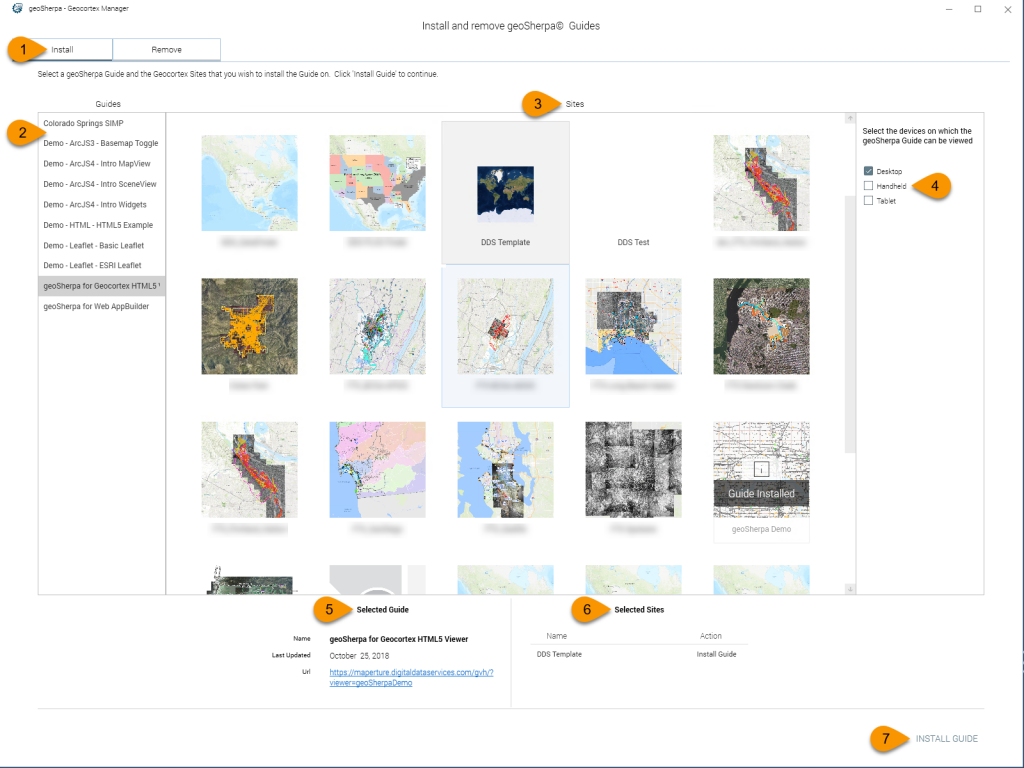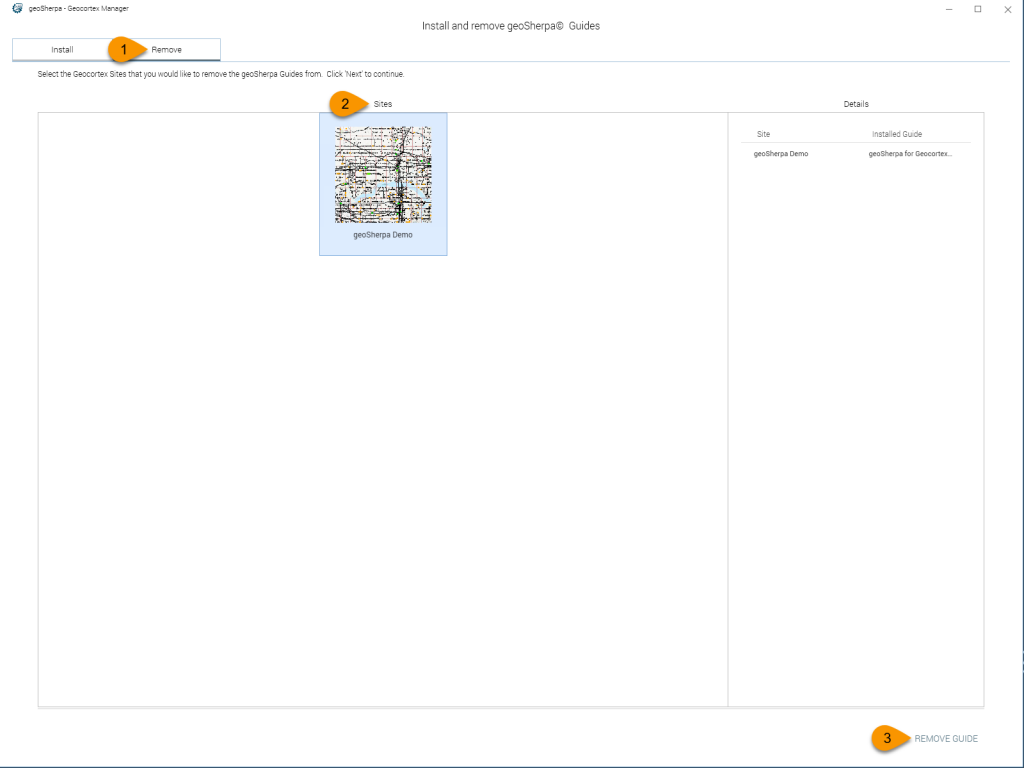geoSherpa is designed with Geocortex Essentials in mind and is installed within each site. This allows you to build geoSherpa Guides specific to each Geocortex site.
The geoSherpa Deployment Tool is a standalone application that simplifies the deployment of geoSherpa Guides to your Geocortex sites.
Installing the geoSherpa Deployment Tool for Geocortex
The geoSherpa Deployment Tool is located in a DeploymentPackages folder in the geoSherpa Planner. If you used the default installation location, it should be located at C:\Program Files\geoSherpa Planner\DeploymentPackages\
Copy the Geocortex folder to the server that Geocortex Essentials is installed on and run GeocortexDeploymentTool.exe.
Using the geoSherpa Deployment Tool for Geocortex
When you run the geoSherpa Deployment Tool, it scans the computer it is located on for an installation of Geocortex Essentials and then lists all the installed sites.
Deploying geoSherpa Guides
1. Install Tab
The Install view will the default selection when starting the Deployment Tool.
2. Guides List
The Guides List will display all the geoSherpa Guides you developed in geoSherpa Planner. Click on a Guide to select it.
3. Sites List
The Sites List displays all the Geocortex sites that are located on your server. If you do not see any sites, be sure that you are running the geoSherpa Deployment Tool on the same server that Geocortex Essentials is installed.
If you have geoSherpa already deployed into a Geocortex site, the site will display a banner “Guide Installed”.
4. Device Selection
Geocortex has three separate configuration files for Desktop, Tablet, and Handheld viewers. The default is to install geoSherpa only on the Desktop configuration file.
5. Selected Guide
Displays the currently selected geoSherpa Guide.
6. Selected Site
Displays the currently selected Geocortex site.
7. Install Guide Button
Clicking the Install Guide button will verify that you want to install your selected Guide into the selected Site. If you proceed, creates a copy of your current configuration files and modifies your viewer configuration to run geoSherpa.
Removing geoSherpa Guides
1. Remove Tab
Click on the Remove tab to switch to remove geoSherpa from your sites.
2. Sites List
The Sites list will only list sites that currently have geoSherpa installed. To remove geoSherpa from a site, select the site that you want to remove it from.
3. Remove Guide Button
Click the Remove Guide button to remove geoSherpa from the selected site.