Geocortex Workflow Subscription Required
geoWidgets Activity Packs extend Geocortex Workflow with custom activities and form elements. To use these Activity Packs, you must have a subscription or on-premise license of Geocortex Workflow.
How do I get geoWidgets Activity Packs?
We are working with VertiGIS, the makers of Geocortex Workflow, to support Activity Packs published on ArcGIS Marketplace. Unfortunately, at this time, you need to manually create ArcGIS Online items to work in Geocortex Workflow. We apologize for the inconvenience.
In your ArcGIS Online organization or Portal for ArcGIS:
- Click Add Item > Add an Application
- Fill out the Add an Application dialog with the following:
- Type:
Web Mapping - Purpose and API: Use the defaults (“
Ready to Use” and “JavaScript“, respectively) - URL: Copy the URL for the Activity Pack you want to use from below
- Title: Copy the name of the Activity Pack from the list below
Title URL geoWidgets Conversion Activity Pack https://cdn.geowidgets.io/activitypacks/conversion/current/ geoWidgets Turf Activity Pack https://cdn.geowidgets.io/activitypacks/turf/current/ geoWidgets UI Activity Pack https://cdn.geowidgets.io/activitypacks/ui/current/ - Categories: Optional. Does not affect the item.
- Tags: You must add “
geocortex-workflow-activity-pack” as a tag. You can add others but “geocortex-workflow-activity-pack” is how Geocortex Workflow finds the Activity Packs within your organization. - The completed form should look like this:
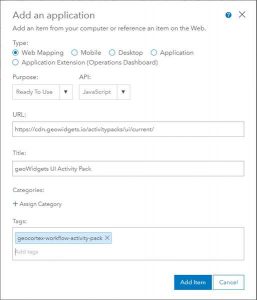
- Type:
- Click Add Item to create the new item. Repeat for other Activity Packs.
- Once created, click Share. You can share this with your entire organization or with the specific group that you created for ArcGIS Marketplace. This is up to your internal security structure.
Using geoWidgets Activity Packs in Geocortex Workflow Designer
geoWidgets Activity Packs are preconfigured and ready-to-use in Geocortex Workflow Designer. If you have permissions correctly set, when you login to Workflow Designer the geoWidgets Activity Pack activities will be listed at the bottom of the Toolbox. You can use the activities like any other Workflow activity.

