Description
Progress Bar Modal displays a modal dialog to communicate the status of an extended process to your users. This progress bar is highly configurable.
Offline Support
Supported. Please contact us directly to license for offline support and installation instructions.
Example Workflow and Output Files
To open the sample workflow in Workflow Designer:
- In Workflow Designer, click File in the sidebar
- Click Open by URL and past in the following url:
https://www.arcgis.com/home/item.html?id=98038269384c48839e34f82259b63c85 - To Save, click File in the Workflow Designer sidebar, and click Save.
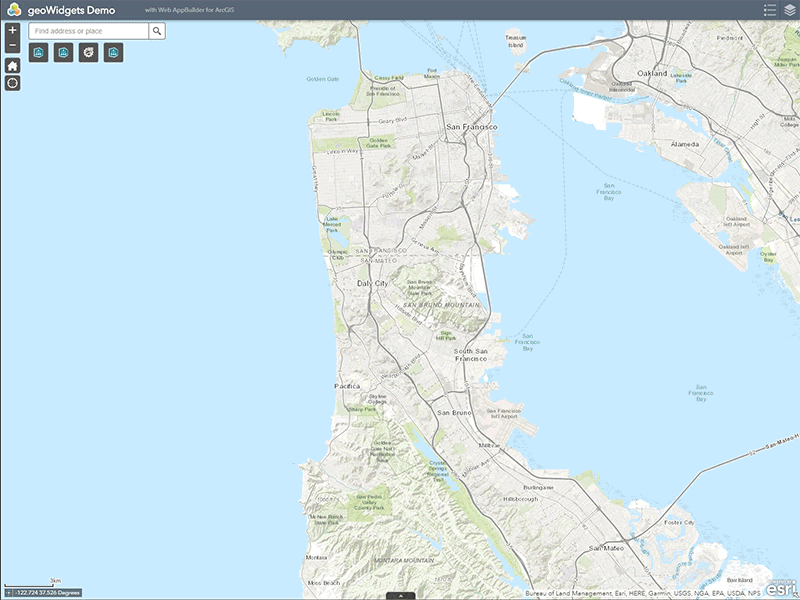
Inputs
Message Main
Optional
Type: String
Default: “Processing…”
The main message displayed to the user.
Message
Optional
Type: String
Default: “Please wait. Window will close when processing in complete.”
The secondary message provided to the user.
Total
Required
Type: Number
The total amount of iterations. This is the maximum value of the progress bar. The minimum of the progress bar is always set to 0.
Current
Required
Type: Number
The current iteration of the loop. This is the current position of the progress bar.
Color
Optional
Type: String
Default: #0062FF
The color of the progress bar. This value can either be a HEX (e.g. #0062FF) or RGBA (e.g. rgba(0, 98, 255, 1)) value strings.
Time Remaining
Optional
Type: Number
The calculated time remaining, in milliseconds. This value is converted into the time remaining text below the progress bar. If the value is not provided, no time remaining text will be shown.
NOTE: As of 1/7/2019, if this value is left empty, “Calculating remaining time…” is displayed. This will be corrected to function as described.
Outputs
Result
Type: String
The result of the activity.
Properties
ID
Optional
The activity’s ID, which is used in other activities to access the activity’s output. The ID must be unique across the entire workflow and it’s subworkflows – two activities cannot have the same ID.
You might want to change the ID to shorten it. Shorter IDs make expressions more compact.
Display Name
Optional
The activity’s name in Workflow Designer. The display name appears at the top of the activity on the design surface. The default display name for this activity is Feature to Spreadsheet.
You might want to change the display name to a name that describes what the activity does in the context of your workflow. Description names make workflows easier to understand and maintain.
Description
Optional
A description of what the activity does. The description appears below the activity’s display name.
Use the description to record what the activity does in the context of the workflow. Descriptions make workflows easier to understand and maintain.

